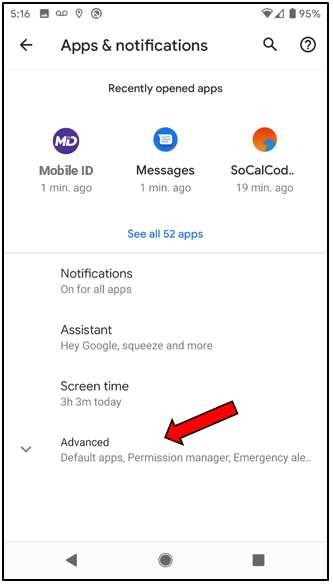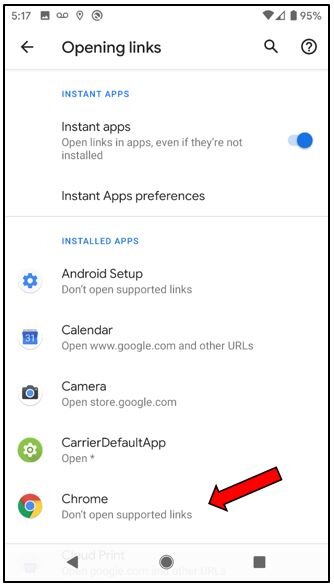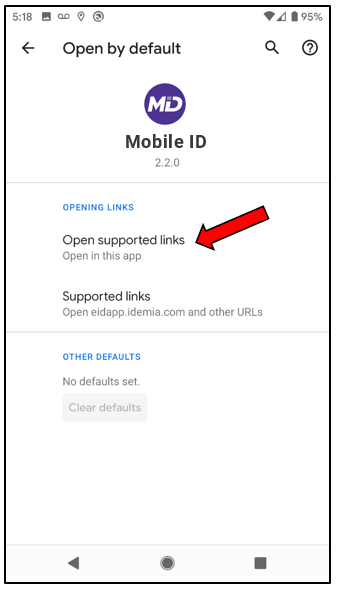Android 9 Screenshots for opening SMS OTP Link in Proctor ID app
If you have an Android device and get the message “This site can’t be reached” when you tap on the link that is texted to you during enrollment, please follow the steps below!
Note: These instructions are for Android 9. Other versions of Android might have the settings in a slightly different location.
Step 1: Open android settings
Select Apps & notifications.
Scroll down and tap on Advanced to expand it.
Scroll down and select Default apps.
Open the section called Opening links.
Look for the default browser you are using. This is most likely Chrome.
step 2: change chrome settings
Tap on Chrome and tap Clear defaults.
Go back to Opening links.
step 3: make PROCTOR id your default app for opening PROCTOR id links
In the Opening links screen, select your Proctor ID app.
Tap Open supported links and select Open in this app.
This should resolve the issue.
Still have questions?
See our Email and Live Chat support options on our Proctor ID Help page.